終端提示外掛 Starship 假裝大佬必備神器
分類
說明
這次要分享一個比較輕量級的終端提示外掛,可以讓終端顯示更多資訊,例如資料夾、git 資訊、python 版本、時間等等,擺脫永遠只有使用者名稱和$的枯燥,很適合喜歡戴面具打電腦的人,最後我也會分享我的設定給大家。

會介紹此外掛主要是因為安裝方便、配置容易,部分文件內容有繁體中文,如果你想要假裝 OG, 我會推薦另外幾款。
- powerlevel10k
- powerline
- oh-my-zsh
上述幾款的特色是,功能更強,不容易安裝和配置。
安裝
在官方文件中有提供中文的安裝說明,因為我是用 mac,此篇將以 mac 安裝做說明,其他的作業系統請參考官方文件。
先決要求
需要先安裝 Nerd Font 字體,做為終端的字體,這是 Nerd Font 有額外提供很多特殊符號的字體,如果使用其他的字體,有些特殊符號可能會無法顯示。
官方文件有推薦 FiraCode Nerd Font,但如果你想要有速度感的字體??你一定要用 DejaVuSansMono Nert Font。
下載完解壓縮,打開要安裝的 .ttf 檔,按安裝即可。
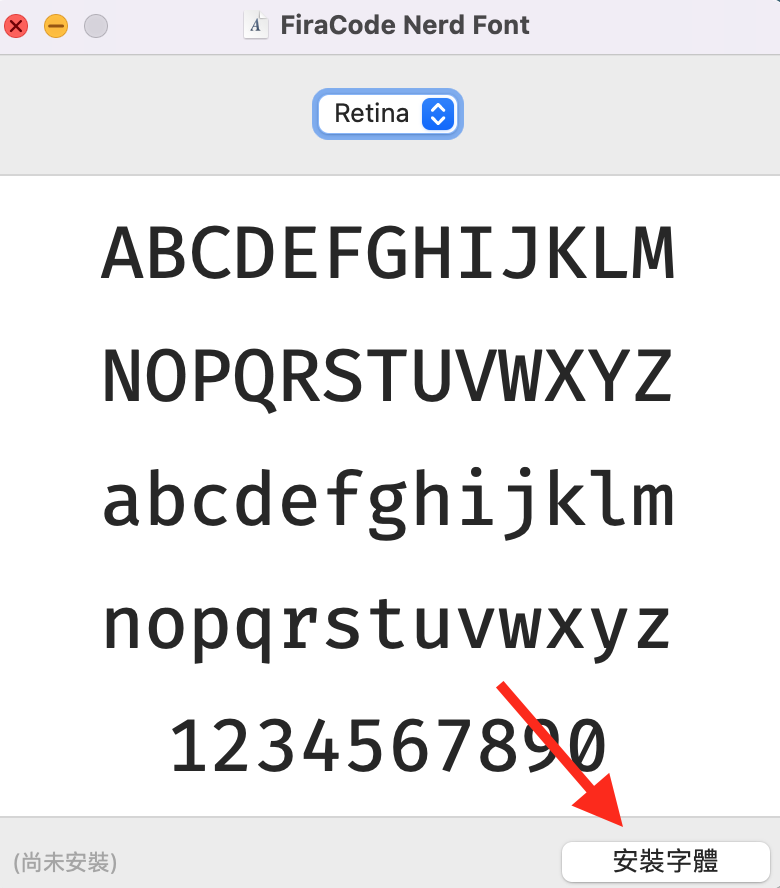
接下來就是修改終端字體,我以 mac 內建 Terminal.app 為例。
打開終端 > 偏好選項 > 描述檔 > 文字 > 字體 > 更改
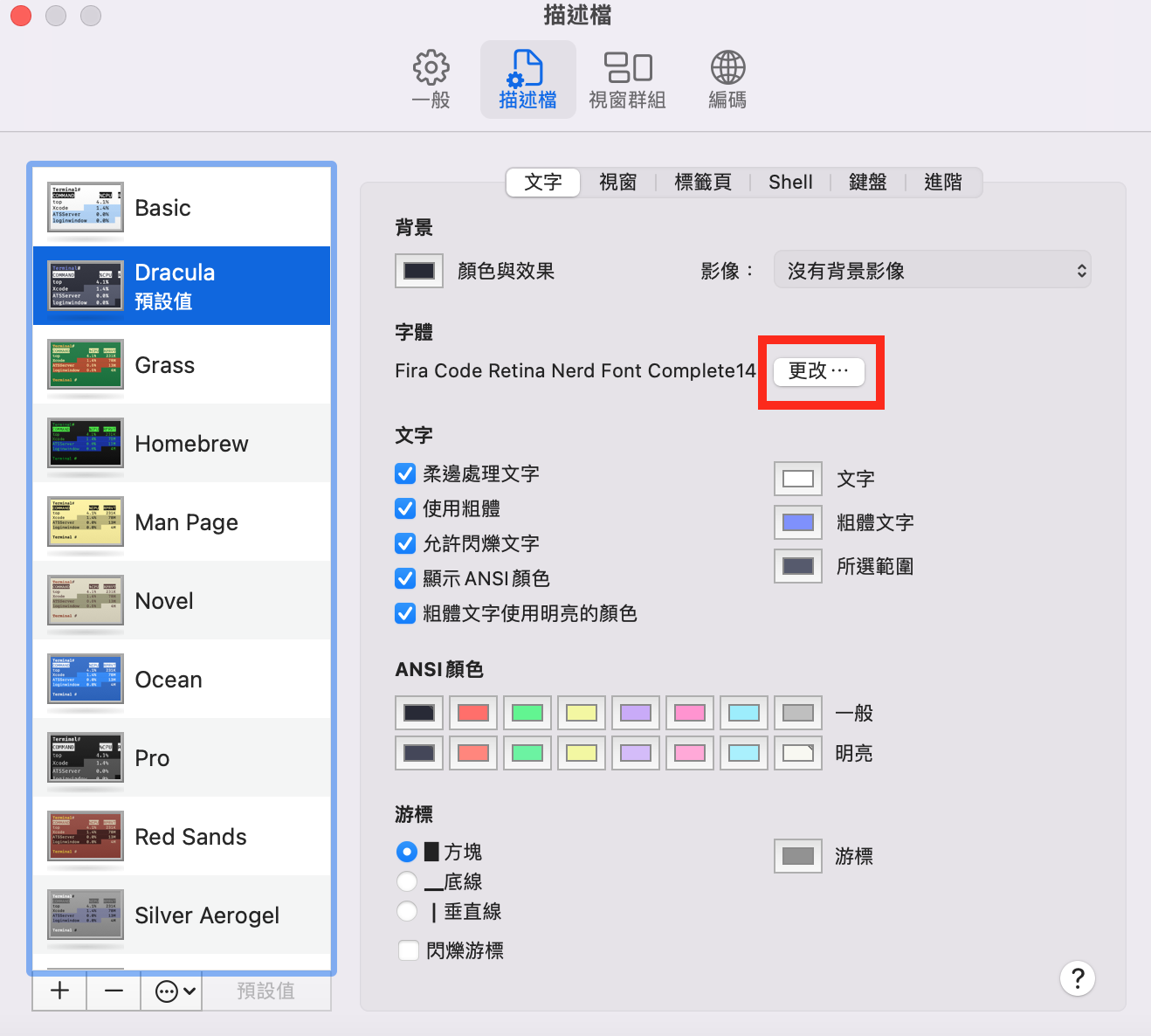
1. 安裝 starship 執行檔
使用 Homebrew 安裝。
brew install starship
2. 將初始化腳本 (script) 加入你的 shell 的設定檔
我的 mac 使用的是 zsh,配置如下。
~/.zshrc
eval "$(starship init zsh)"
安裝完畢,重啟終端。
配置
要開始設定 Starship,請先建立檔案: ~/.config/starship.toml,所有配置都寫在這個檔案裡。
下面是我個人配置,示意圖如下,黑色的部分是我後製遮住的。
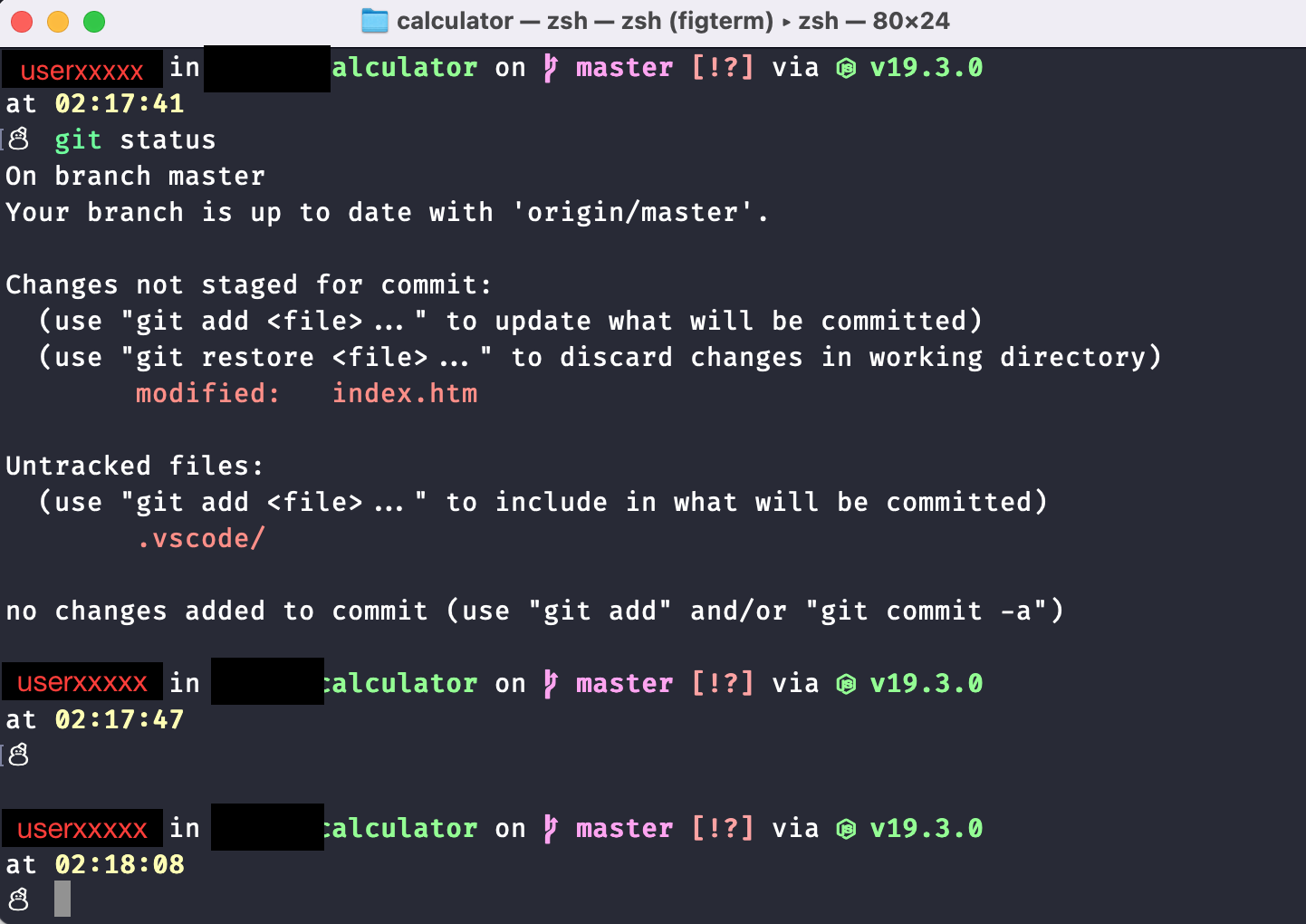
雪人是我自訂的,就是提示請輸入指令的字元。
Terminal.app 外觀
首先我有修改 Terminal.app 的外觀,如之前提到的描述檔我用的是 Dracula。
下載位置:Dracula Dark theme for Terminal.app
比較簡單的方式是使用手動安裝 Install manually
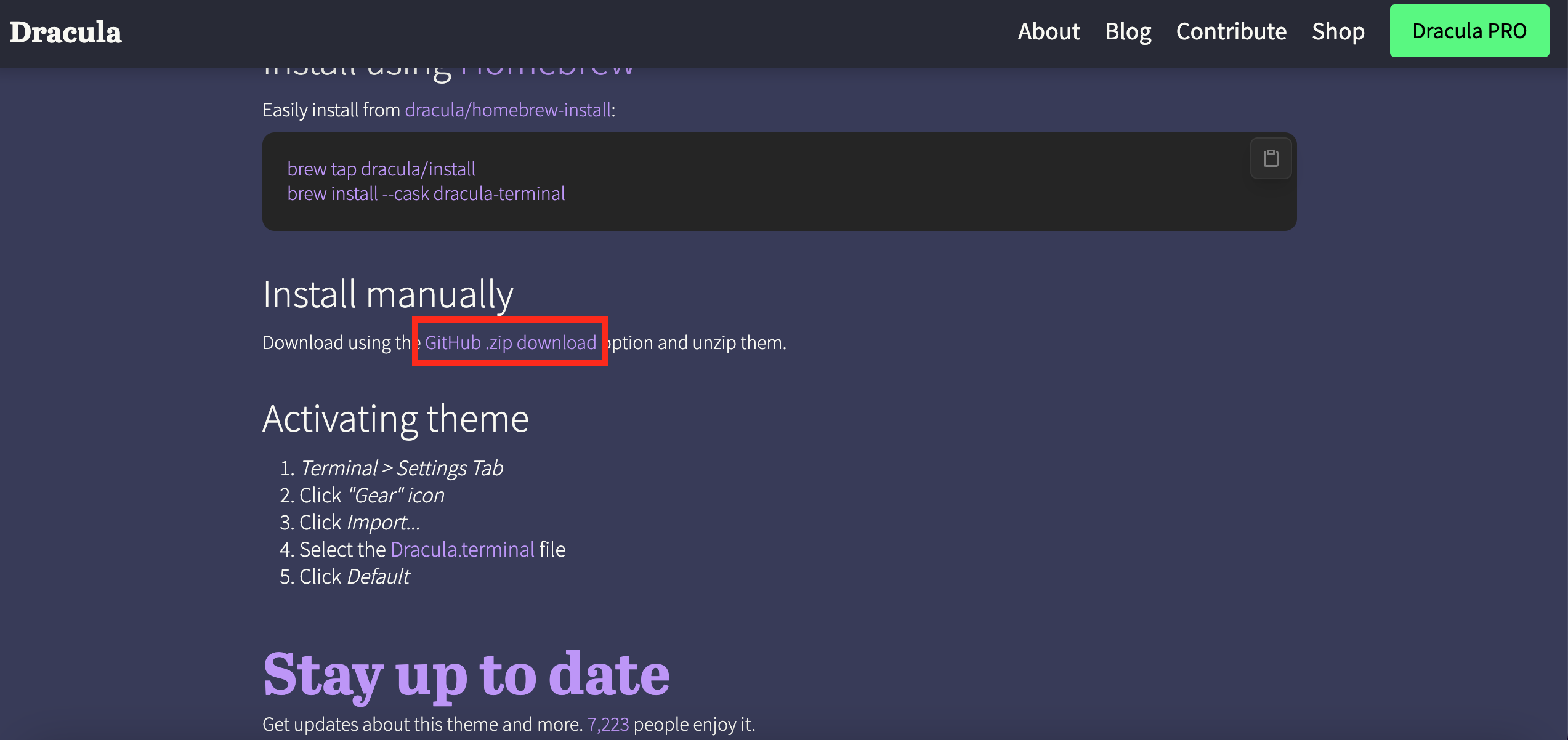
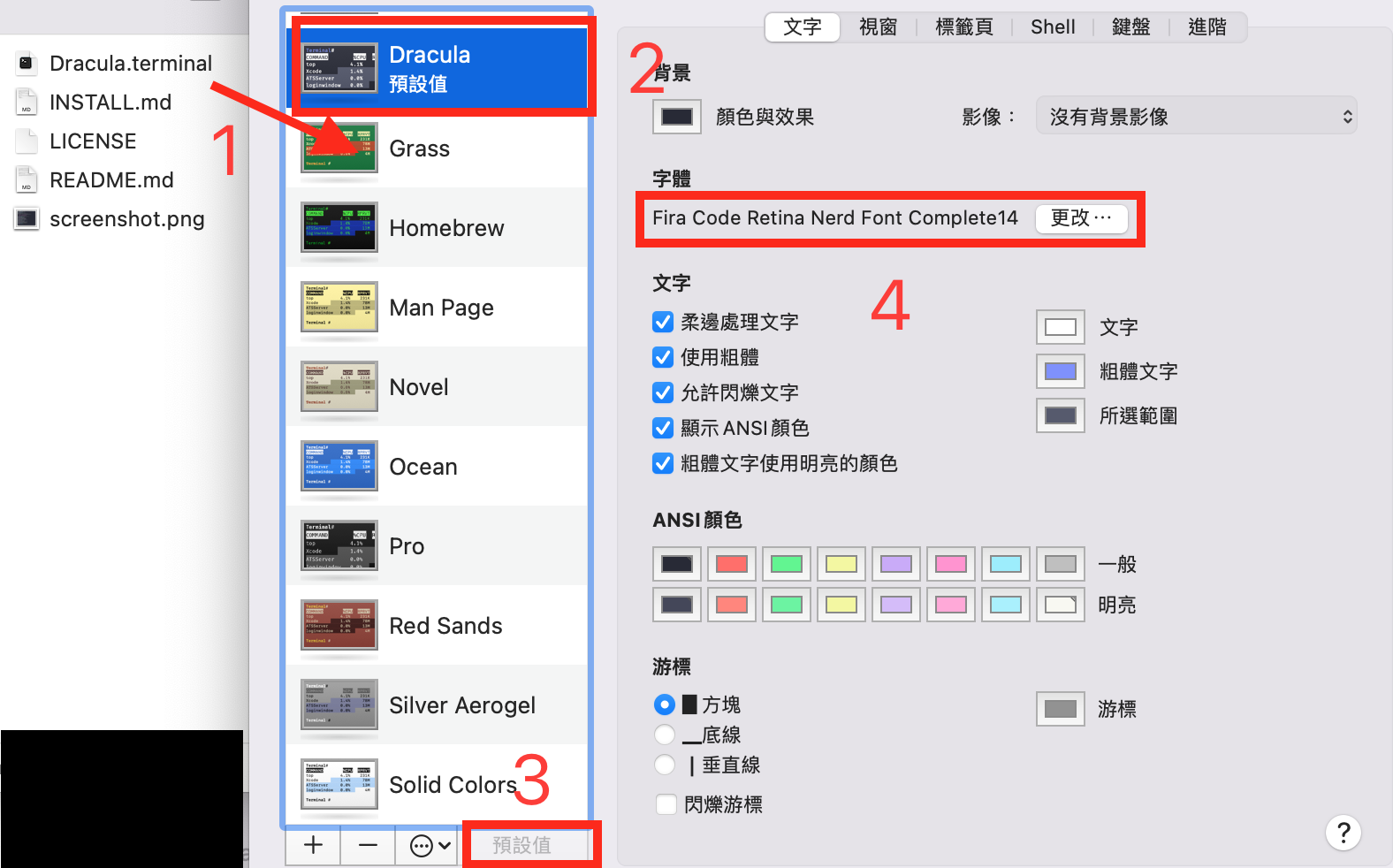
- 將檔案解壓縮拖曳到描述檔欄位
- 選擇 Dracula
- 設定預設值
- 再次檢查字體有沒有使用 Nert Font
starship 配置檔
~/.config/starship.toml
# Move the directory to the second line
format = """
$all
$character
"""
# Set 'dracula' as custom color palette
palette = 'dracula256'
# Define custom colors
[palettes.dracula256]
background = '59'
current_line = '60'
foreground = '231'
comment = '103'
cyan = '159'
green = '120'
orange = '222'
pink = '212'
purple = '183'
red = '210'
yellow = '229'
[aws]
disabled = true
style = "bold orange"
[character]
error_symbol = "[✗ ](bold red)"
success_symbol = "[☃ ](bold white)"
[cmd_duration]
style = "bold yellow"
[directory]
style = "bold green"
truncate_to_repo = false
truncation_length = 2
truncation_symbol = '…/'
[git_branch]
style = "bold pink"
[git_status]
style = "bold red"
[hostname]
style = "bold purple"
[python]
# Only use the `python3` binary to get the version.
python_binary = 'python3'
[time]
disabled = false
[username]
show_always = true
style_user = "bold cyan"
最上面沒有 [] 就是提示字元配置,尤其 format 是設定要提式什麼內容到終端,類似 [username] 就是特定模組配置,例如我的 python_binary = 'python3' 一定要指到 python3,python 是 2.7 舊版,不適用。
另一點是調色盤 palette = 'dracula256',我自訂了 dracula256 調色盤,原本 Dracula Dark theme for Starship 是使用十六進制的色碼 #ffffff,但 mac 內建 Terminal.app 只支援 256 色,所以我自己手動切換成顏色相近的 ANSI 色碼。
dracula dark theme for starship 配置檔
如果你使用 iTerm 就可以使用原本的十六進制色碼,原先配置如下。
starship.toml
[aws]
style = "bold #ffb86c"
[character]
error_symbol = "[λ](bold #ff5555)"
success_symbol = "[λ](bold #50fa7b)"
[cmd_duration]
style = "bold #f1fa8c"
[directory]
style = "bold #50fa7b"
[git_branch]
style = "bold #ff79c6"
[git_status]
style = "bold #ff5555"
[hostname]
style = "bold #bd93f9"
[username]
format = "[$user]($style) on "
style_user = "bold #8be9fd"
參考
一杯咖啡的力量,勝過千言萬語的感謝。
支持我一杯咖啡,讓我繼續創作優質內容,與您分享更多知識與樂趣!